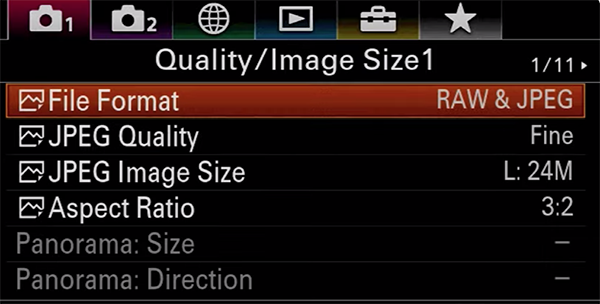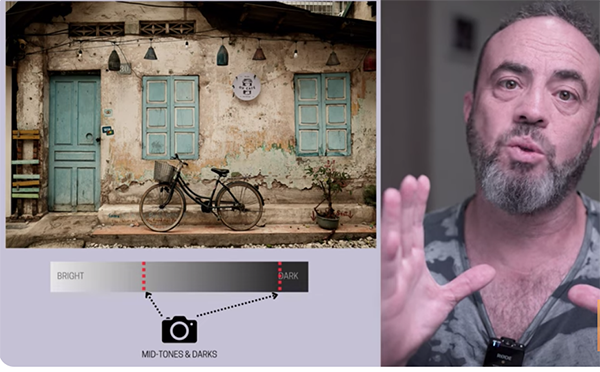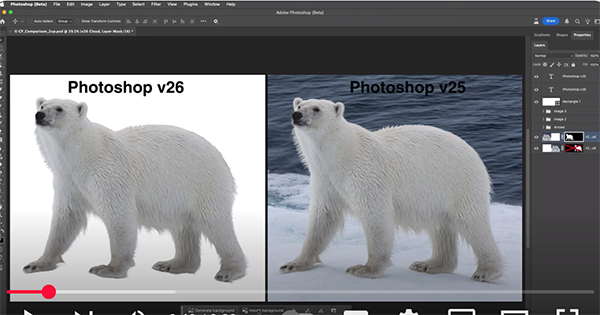Lightroom’s Contrast slider is the most frequently used tool for editing images than can benefit from a boost in contrast but, unfortunately, this approach provides far less control than the other methods you’ll learn today by watching this tutorial from the popular PHLOG Photography YouTube channel.
Instructor Christian Mohrle has set his sights on being the best landscape photographer in Germany, even though he doesn’t make his living with a camera. In the video below he explains eight techniques for introducing more contrast that he greatly prefers to the limitations of Lightroom’s Contrast slider that you’ve be using until now.
Mohrle explains the process like this: “Instead, I use Tone sliders like Highlights, Shadows, Whites, Blacks, and even Exposure to more precisely target the tonal ranges you want to change.” His goal for the dramatic sample shot is to make the image even more impactful by bringing down exposure, improving Clarity and Dehaze, modifying midtone and color-range contrast, and improving color luminance contrast.

The 12-minute episode also explains an interesting technique for managing contrast through the use of split toning and reveals how a quick histogram trick contributes to the process. He begins by carefully bringing down the shadows without sacrificing important details in these portions of the frame.
The next step is increasing the highlights to significantly distinguish between the brighter and darker tones in the image. He also pushes the whites, taking care to avoid clipping, and illustrates how Lightroom will let you know when you’ve taken the highlight and shadow adjustments too far.
Mohrle’s histogram trick is super simple and helps you maintain control throughout the eight-step process, and he explains it like this: “Did you know that you can actually drag the histogram? If you want to make midtones a little brighter, for example, simply drag the histogram to the right.”

Lightroom will then automatically change the tonal sliders accordingly (whether you’re dragging the histogram to the left or to the right). As he says, this is important “because enhancing contrast is all about spreading the histogram” and he demonstrates why.
There’s much more to learn as the video proceeds, and Mohrle walks you through all the straightforward adjustments. Once the video concludes head over to his instructional YouTube channel that’s full of more post-processing tips and techniques.
And don’t miss a tutorial we featured recently with another Adobe expert who explains why it’s time for some belated spring cleaning if your Lightroom catalog is ” freaking disorganized mess.” Then he demonstrates how to clean it up once and for all.